Watchlist reports
Start here
This guide presents a technical overview of Onfido's Watchlist reports.
Introduction
Onfido's Watchlist reports verify an applicant's records against a range of global watchlists, including:
- Sanctions - government and international organisations' sanctions lists
- Politically Exposed Persons (PEPs) - proprietary database of PEPs sourced from government lists, websites and other media sources
- Monitored Lists - law enforcement and regulatory bodies monitored lists (including terrorism, money laundering and most wanted lists)
- Adverse Media - negative events reported by publicly and generally available media sources
Watchlist report variants
Onfido offers 5 different variants of Watchlist report, each with its own structure of results and result breakdowns. The report's properties attribute contains a records field, which is an array of the various lists that have returned matches.
If no match is found against the applicant, the records field will be an empty array and the overall report result will be clear.
If one or more matches are found, each match will be returned under records and the overall report result will be consider.
Watchlist Standard
- returns matches against 3 result breakdowns (Sanctions, PEPs and Monitored Lists)
More details regarding the structure of the Watchlist Standard report and an example result can be found in our API reference documentation.
Watchlist Enhanced
- returns matches against 4 result breakdowns (Sanctions, PEPs, Monitored Lists and Adverse Media)
More details regarding the structure of the Watchlist Enhanced report and an example result can be found in our API reference documentation.
Watchlist AML
- returns matches against 4 result breakdowns (Sanctions, PEPs, Monitored Lists and Adverse Media)
- 6AMLD compliant
- represents a superset of the Watchlist Standard report
More details regarding the structure of the Watchlist AML report and an example result can be found in our API reference documentation.
Watchlist Sanctions only
- returns matches against the Sanctions breakdown only
- represents a subset of the Watchlist Standard report
More details regarding the structure of the Watchlist Sanctions only report can be found in our API reference documentation.
Watchlist PEPs only
- returns matches against the PEPs breakdown only
- represents a subset of the Watchlist Standard report
More details regarding the structure of the Watchlist PEPs only report can be found in our API reference documentation.
Watchlist Standard and Watchlist AML Report tasks
Similar to other Onfido reports, to run a Watchlist report, it should be added into your Studio workflow.
Onfido Studio caters for all five variants of Watchlist report. If your account is configured for Watchlist Standard, Sanctions only or PEPs only, reports are run by adding a Watchlist Standard Report task from the Studio Workflow Builder. If your account is configured for Watchlist Enhanced or Watchlist AML, reports are run by adding a Watchlist AML Report task from the Studio Workflow Builder.
When building a Studio workflow, input data for these tasks can be received from the workflow input data, a Document Report or Autofill task, as well as information extracted from a Profile Data Capture task.
Below you will find an illustrated example of a Studio workflow running a Watchlist report:
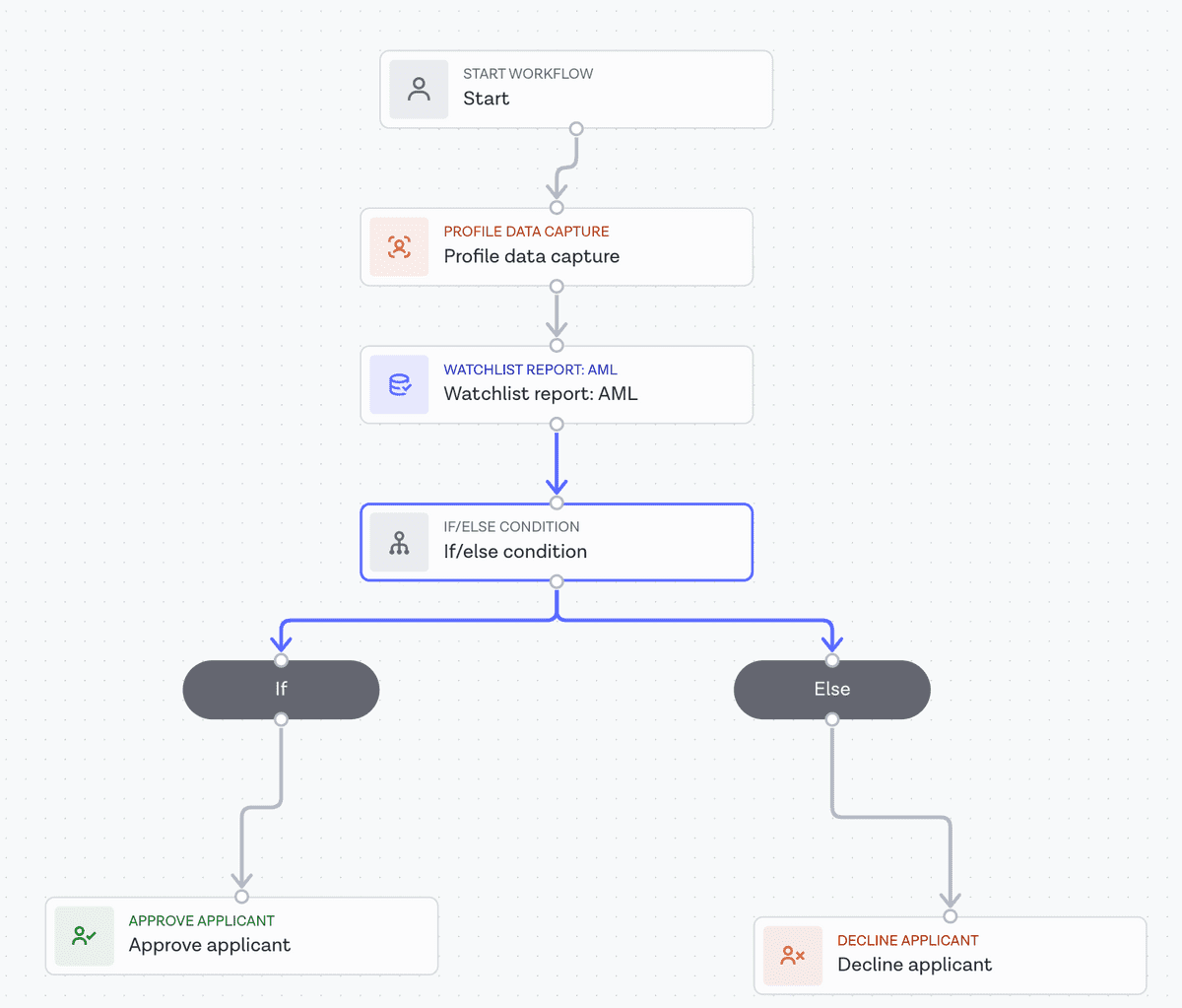
More information about report tasks can be found in our Studio Product Guide.
Ongoing Monitoring
Introduction
For the Watchlist AML and Watchlist Standard report types, you can also enable Ongoing Monitoring, which provides continuous screening of a specified applicant to ensure continuous compliance. Following an initial Watchlist report, the applicant will be continuously checked against the relevant records, notifying you of any change in status.
If you are interested in using the Ongoing Monitor feature, it must first be enabled for your account. Please reach out to your CSM or email our Client Support team.
Note: Concurrent checks will also be enabled for your account, as Ongoing Monitoring can lead to multiple verification checks running against the same applicant.
Watchlist Ongoing Monitoring task
Ongoing Monitoring can be configured by adding a Watchlist Ongoing Monitoring task to a Studio workflow.
The output of a Watchlist Ongoing Monitoring task does not include the associated Watchlist Report results. As a result, if you have logic that depends on these results, we recommend adding a Watchlist Report task to your workflow, then add the Watchlist Ongoing Monitoring task to get updates if the user's records changed.
Below you will find an illustrated example of a Studio workflow running a Watchlist report with an Ongoing Monitor:
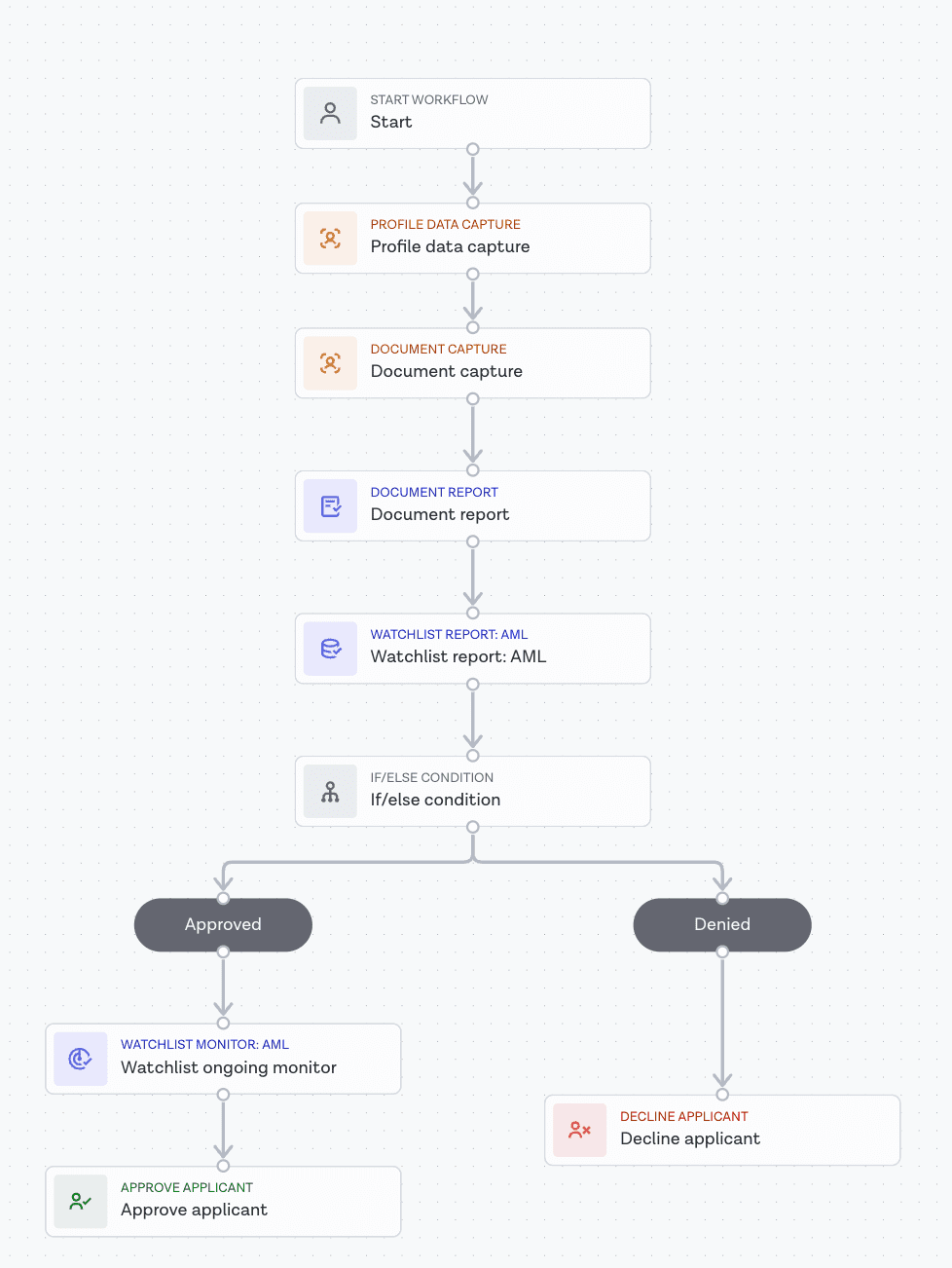
Watchlist Report task results
Watchlist reports results
If you wish to obtain the specific outputs from the Watchlist Report task via the Onfido API (for example, the overall report result or breakdown results), you can manage this by configuring the Workflow Output in the Studio Workflow Builder.
You can refer to our Studio product guide for more information on Workflow Output configuration. Once set up, the output can be consumed by making a Retrieve Workflow Run call to the Onfido API. Report results are found in the output property.
Workflow Run results can also be accessed on the results tab of your Studio Dashboard.
Ongoing Monitor notifications
In order to be notified of any changes in an applicant's watchlist status, you can configure a webhook, using the watchlist_monitor.matches_updated event.
More details regarding webhooks can be found in our API reference documentation.
You can also review the status of Ongoing Monitors on the Ongoing Monitors page of your Studio Dashboard.
FAQs
What happens when the information of an Applicant that is set up for Ongoing Monitoring is updated - will the Monitor be updated as well?
Ongoing Monitoring will not be updated with the new Applicant information. You will continue to receive updates based on the original Applicant details during the creation of an Applicant.
To update a Monitor, you can delete the existing Monitor and create a new Monitor for the updated Applicant. Please refer to our API reference documentation.
How does ongoing monitoring impact rolling deletion of applicant data setup in my account?
Rolling deletion will be disabled for the customer at the account level.